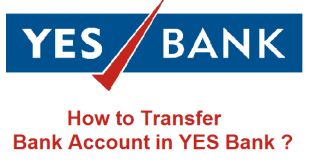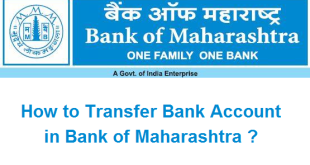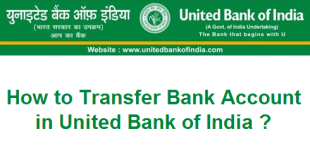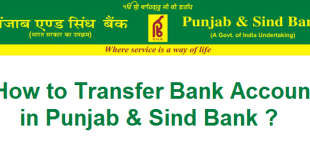You must already be having a bank account in SBI. If you need to change Login Password in SBI Online, you can do it by logging into your SBI Internet Banking Account. If you also have an internet banking account in SBI you can use this article for the step by step procedure to Change Login Password in SBI Online.
There might be a few reasons why you want to change or reset your Login Password in SBI Online :
- You forgot your Login Password.
- Your Password is very old.
- Want more secure Password.
- You think someone tried to access your Online SBI Account.
- Any other Reason.
How to Change Login Password in SBI Online ?
We will now begin with the online process to change Online SBI Login Password or SBI Internet Banking Login Password.
1) Opening the Online SBI Website and Signing into Internet Banking Account
First of all you need to Open the SBI Online Website –> https://retail.onlinesbi.com/retail/login.htm.
Click on Continue to Login to reach the SBI Online Login Page.
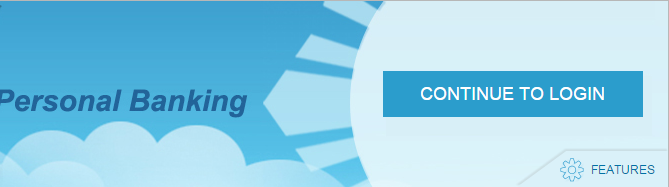
2) Forgot Login Password link to Change Online SBI Login Password
Now you need to click on ‘Forgot Login Password’ link to proceed to change login password in SBI Online.
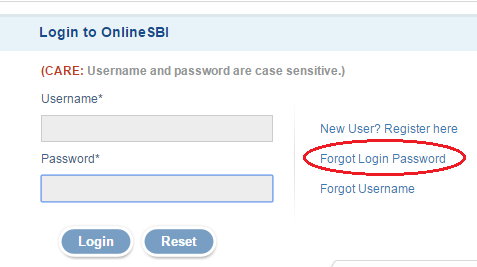
3) Selecting ‘Forgot My Login Password link’ & proceeding to Next Step
Now you need to select ‘Forgot My Login Password’ from the drop down and click on Next Step button to proceed to Reset Login Password in SBI Online.
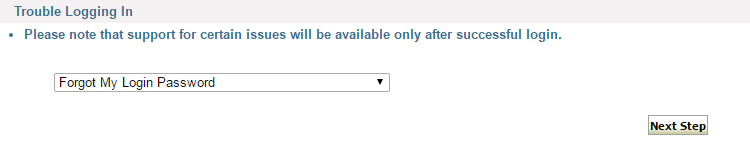
4) Fill the Required information to Change Online SBI Internet Banking Password
Now you need to Enter your following Account information :
- Username : Enter your SBI Internet Banking Username.
- Account Number : Enter your SBI Bank Account Number.
- Country : Enter your Country of Residence, all Indians must select India.
- Registered Mobile Number : Enter your Mobile Number that is registered with your SBI Bank Account.
- Date of Birth : Enter your Date of Birth.
- Enter the text as shown in the image.
Click on ‘Submit’ button after entering your information. As soon as you click on Submit button, you will be redirected to another page where you will need to enter the OTP received on your Mobile Number.
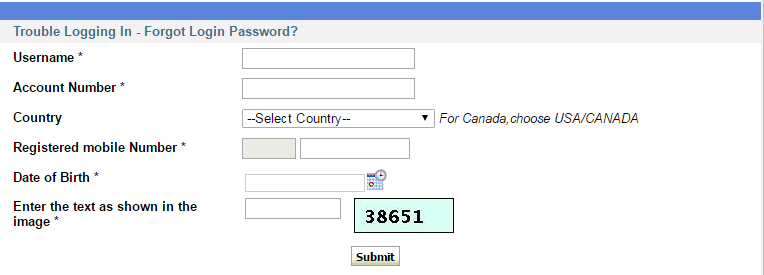
5) Entering OTP and Proceeding to Confirming the Process
Now you need to enter the OTP(One Time Password) received on your registered Mobile Number and click on ‘Confirm’ button.
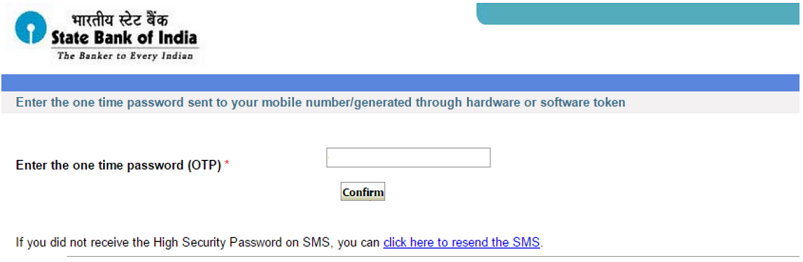
6) Selecting Appropriate Option to Reset or Change Login Password in SBI Online
You can reset your SBI login password online by using any of three methods.
- Using ATM Card details.
- Using Profile Password.
- Without ATM Card details & using Profile Password.
You are free to use any of the above methods. We will proceed to change SBI Login Password Online by using the 3rd Option i.e. Without ATM card and Profile Password.
So, In order to change SBI Login Password Online without ATM Card and Profile Password, you need to select ‘Without ATM Card and Profile Password’ Option and click on ‘Submit’ button.
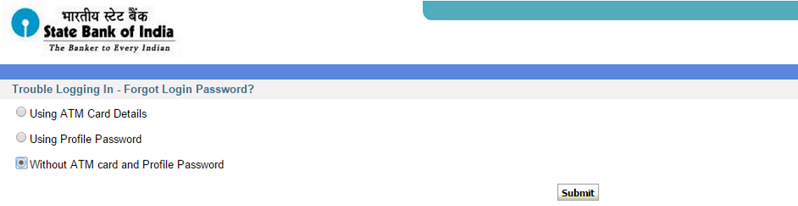
7) Choosing the Option to Reset Login Password at Branch or by Post
When you click on Submit button in the previous step, you will get 2 Options :
- Reset your Login Password at Branch : If you choose this option, you need to visit your home branch to reset your Internet Banking Login Password.
- Receive New Login Password by Post : If you choose this option, you will receive your Net Banking Login Password by Post within 15 days.
This is the complete procedure to change Login Password in SBI Online.
You may also like to Read :
 Amazing India Blog Know India Better
Amazing India Blog Know India Better