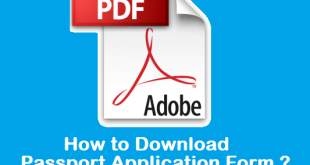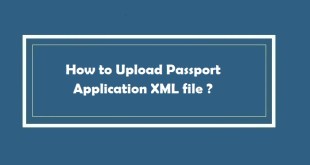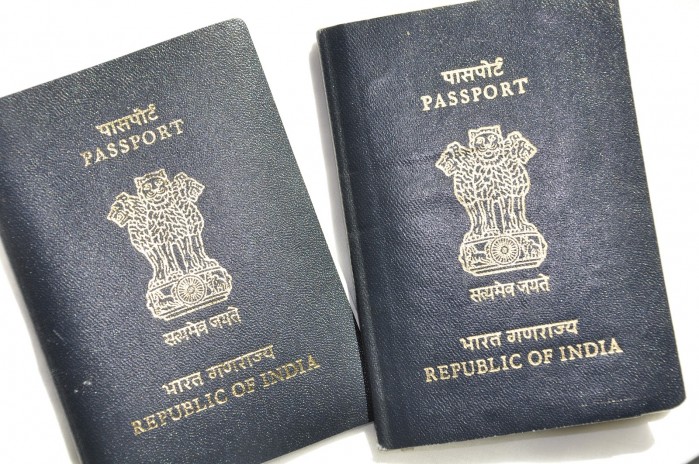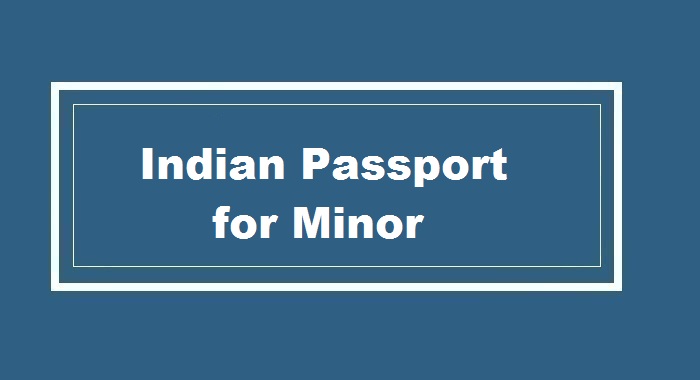If you are want to know how to book appointment for Passport online, you have landed on the right page. In this Article we have described the complete process for online passport booking. In our previous articles we have already discussed about how to apply for a fresh passport online in India and important documents required while applying for passport. Now let us know how to take an online appointment for passport or the process of booking online appointment for Passport. This process can be used while applying for a fresh passport or renewal/re-issue of passport.
In this Article, you will know the process to :
- Book Appointment for Passport With Online Payment.
- Book Appointment for Passport With SBI Bank Challan.
- Cancelling or Rescheduling Appointment for Passport.
How to book Appointment for Passport Online ?
Before we move ahead, we would like to tell you few important things which you must keep in mind before you book an appointment for passport.
(1) Important Points for Passport Appointment Booking
- As per the new process Appointment date & time will be automatically allotted by the system depending upon the availability of appointment slots at the desired PSK.
- Prior payment of passport service fee has been mandatory for booking appointments at PSKs. So do not forget to check your fee before proceeding with the appointment procedure.
- You can easily make the payment using the Online Payment feature introduced through the Passport Seva Online Portal.
- An applicant will be able to cancel or reschedule the appointment at the PSK only twice within one year of first appointment date.
- Do keep in mind that you will not be allowed to book online appointment for that ARN once two reschedule options are exercised or first appointment was scheduled more than one year ago.
(2) Passport Appointment Booking Process (With Online Payment)
You need to pay applicable passport service fee in advance which has been made mandatory for booking appointments in all Passport Seva Kendras.
Online payment for Passport service fee can be done using one of the following payment modes:
e-Payment Modes:
- Internet Banking (through SBI and associate bank accounts only i.e. State Bank of Patiala, State Bank of Hyderbad etc.)
- Debit Card (Visa and MasterCard only)
- Credit Card (Visa and MasterCard only)
Challan Payment Mode:
Bank Challan (payable at SBI branches in India only)
2(A) Passport Appointment Booking Process (With Internet Banking)
You will have to perform the following steps for payment through the Internet Banking payment mode:
- First you need to Register through the Passport Seva Online Portal and create the User Id.(Read : How to Register through the Passport Seva Portal ?)
- After that, you need to Login with the registered User Id.
- Now Click the Apply for Fresh Passport/Reissue of Passport link below the Services section.
- Generate an ARN under the Normal or Tatkaal scheme either by filling the Passport Application form Online or by uploading an eForm.
- Schedule an appointment by clicking the Pay and Schedule Appointment link or Schedule Appointment link (if you have already made the payment) on the View Saved/Submitted Applications screen. Do remember that the Pay and Schedule Appointment link will be available only if the applicant has not made any payment for booking appointment. As soon as you click on this link, two options will be displayed on the screen: (a) Online Payment (Internet Banking, Debit Card, Credit Card) (b) Challan Payment (Pay in Cash at SBI Branch). Do keep in mind that the Schedule Appointment link will be available only if applicant has made payment but appointment is not booked.
- From the 2 options available, Select Online Payment option and click the Next >> button to move to the next screen.
- Select the ‘Appointment Quota’ (Normal/Tatkaal) as per your application.
- Select the preferred PSK(Passport Seva Kendra) for appointment booking.
- The next available appointment date will be displayed on the screen for the selected PSK. After verifying each and every detail, click the Pay and Book Appointment button to navigate to the Multi Option Payment System (MOPS) of SBI’s website. Do remember that the MOPS screen will be displayed only when appointment is released for the selected PSK under the desired appointment quota.
- Now, Select NET BANKING as the mode of payment by selecting SBI or any other SBI associate bank(Like State Bank of Patiala, State Bank of Hyderabad etc.). Login using the Internet Banking User Id and password of your State Bank Account to make Online Payment of passport service fee.
- Now, you need to Login through the Internet Banking screen to make Online Payment of passport service fee.
- Once you have successfully made the payment, you will be redirected to the Passport Seva Online Portal.
- You will now see the Appointment Confirmation screen along with appointment details.
- Finally, Click the Print Application Receipt button to print the Appointment Receipt. The application receipt contains the details of the payment made and the Payment Reference Number as a proof of payment. Do keep this receipt safely as this will be required when you visit the PSK.
2(B) Passport Appointment Booking Process (With Debit/Credit Card)
You will have to perform the following steps for making payment Via Debit/Credit Card payment mode:
- First you need to follow the 8 steps i.e. Step 1 to Step 8 of above Section 2(A) Internet Banking to navitage to the MOPS website of SBI Bank. Do remember that the MOPS screen will be displayed only when appointment is released for the selected PSK under the desired appointment quota.
- Now, you need to Select CARD PAYMENTS as the mode of payment by selecting the desired Debit or Credit Card payment option. You can select from the list of Cards which are accepted to make payment.
- After that the Applicant will have to provide necessary card details like Card Number, Name on Card, PIN, CVV, 3-d Secure Code etc.
- Once the payment has been made successfully, applicant is redirected to the Passport Seva Online Portal.
- Appointment Confirmation screen is displayed along with appointment details.
- Finally, Click the Print Application Receipt button to print the Appointment Receipt. The application receipt contains the details of the payment made and the Payment Reference Number as a proof of payment. Do keep this receipt safely as this will be required when you visit the PSK.
2(C) Passport Appointment Booking Process (With SBI Bank Challan)
If you are applying for any of the passport services (Fresh Issuance/Reissue of Passports/IC/PCC) Online through the Passport Seva Online Portal you have an option of making application fee payments at SBI branches through a system generated Challan. You need to take a printout of the system generated Challan and submit it at a nearby SBI branch along with the application fee in cash.
Note : Please note that the Payment will be reflected after at least 2 working days of depositing the application fee in the SBI branch. You can only try booking PSK appointments once the Payment Status is displayed as ‘Success’ in the system.
You will have to perform the following steps for payment through the Challan payment mode:
- First you need to follow the 4 Steps i.e., Step 1 to Step 4 of Section 2(A) Internet Banking to navigate to the View Saved/Submitted Applications screen.
- Schedule an appointment by clicking the Pay and Schedule Appointment link or Schedule Appointment link (if you have already made the payment) on the View Saved/Submitted Applications screen. Do remember that the Pay and Schedule Appointment link will be available only if the applicant has not made any payment for booking appointment. As soon as you click on this link, two options will be displayed on the screen: (a) Online Payment (Internet Banking, Debit Card, Credit Card) (b) Challan Payment (Pay in Cash at SBI Branch). Do keep in mind that the Schedule Appointment link will be available only if applicant has made payment but appointment is not booked.
- Now Select the Challan Payment option and click on Next >> button to move to the Make Payment screen.
- After thatm you need to Click the Generate Challan button to generate an SBI Bank Challan.
- Do remember to take a printout of this SBI Challan and deposit it along with the fee amount (in cash) at any of the SBI branch in your city during banking hours. After you desposit the amound, SBI official will enter the fee payment details in the system. A Transaction ID (Bank Journal Number) will be generated and noted in both copies of the Challan. One copy of the challan will be kept by the bank and the other copy(duly stamped and signed by bank official) will be returned to the applicant. Your ARN details printed on the Challan will be validated by SBI and the Payment Status will be updated in the Passport Seva system after at least two working days.
- This process will update the Passport Seva Online Portal regarding Payment Status of the Challan. Once the Challan has been realised, Applicant will be notified by an e-mail regarding the actualisation of the Challan.
- You can also track the status of the Challan using the Track Payment Status screen.
- As soon as your Payment Status is confirmed as ‘Success’, you will receive an e-mail (if e-mail ID has been provided while filling application form) to book a PSK appointment. You need to navigate to the View Saved/Submitted Applications screen and click on the Schedule Appointment link to schedule or book an appointment at the desired PSK.
- After that you need to Select the ‘Appointment Quota’ (Normal/Tatkaal).
- Select the preferred PSK for appointment booking.(Nearest to your Place)
- Finally, you need to Click the Book Appointment button. An Appointment Slot (if available) will be booked automatically for the selected PSK(Passport Seva Kendra). Appointment confirmation screen with appointment details will be displayed.
3. How to Cancel/Reschedule Passport Appointment ?
You need to perform the following steps for cancelling or rescheduling an already booked appointment:
- First you need to Click the Schedule Appointment link on the View Saved/Submitted Applications screen.
- Then click on the Reschedule Appointment/Cancel Appointment button. You will also be able to see a confirmation message displaying the count of reschedule/cancel attempts left.
- If you are rescheduling the appointment, do select the preferred PSK(Passport Seva Kendra) and click the Next button.
- After checking the available appointment date displayed for the preferred PSK, you need to click on the Book Appointment button. An appointment (if available) will be automatically be booked for the selected PSK and previously booked appointment for the ARN will automatically be cancelled.
- Finally, the Appointment Confirmation screen is displayed with the Print Application Receipt button which can be used to print the application receipt.
This is the complete process to book appointment for Passport online. If you have any feedback or queries, you may leave your comments below.
You may also like to Read :
 Amazing India Blog Know India Better
Amazing India Blog Know India Better